
When you are teaching an online class, using video is a great way to increase your online presence as students hear your voice and see your face. There are plenty of free tools that help you capture and edit videos and make it easy to share videos with your students. These tools are also easy for students to use to create video presentations for the course. This post highlights a few of the free tools that we make use of at Horizon.
If you want to make a quick video to introduce yourself to students at the beginning of a course, or highlight key information at the beginning of a new unit, or even give feedback on an assessment, there are several screen capture options that make it easy to do so.
The Atto editor in Moodle comes with an option to record audio or video. This is great for short (1-2 minute) videos if you want to explain assignment directions, give feedback, or ask students to reply to a discussion prompt. The video editor will let you record, preview, and re-record as necessary. If you are working in Moodle, this would be the simplest way to include short audio or video content.
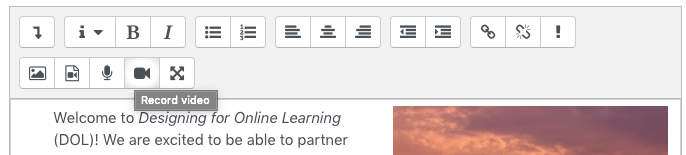
If you need a slightly longer video, there is a plugin to Google’s Chrome browser called Screencastify that is easy to use. The free version allows you to record up to 5 minutes of video, which is great for a course or unit introduction, and for student presentations. One really nice feature of Screencastify is the option to trim your videos. This allows you to cut out the opening few seconds of getting your screen situated to what you want to show. It also allows you to embed your webcam anywhere on screen so you can, for example, show a PowerPoint slide on screen and have a smaller window in the corner with your face visible. These videos are saved to your Google drive and you can share or embed them with a link.
Loom is another easy-to-use screen capture option that works in browsers other than Chrome. The free version allows you to record 5 minute videos, however Loom offers free Pro accounts to teachers and students. These free education accounts allow you to record videos of up to 45 minutes. You have an option to embed your webcam on the screen so students can see both you and the content you want to share. Loom also gives you the option to lightly edit your videos (the trim feature can be used to cut content from anywhere in the video) before publishing the link.
If you need to record a video that is longer than 5 minutes, Screencast-o-matic will let you record up to 15 minutes of video. Like Screencastify and Loom, you can choose to embed your webcam and trim the beginning and end of your video before exporting it.
With any of the screencapture options, once you have recorded your video, you can get a link to it that can be posted in Moodle for your students to view. If you are using one of these for student presentations, students can submit the link to their videos either in a Moodle Assignment (which can be configured to accept links) or in a Forum, where they can post presentations for viewing by their classmates as well as the facilitator.
Aside from the ability to trim the beginning and end of your recording, most free screen capture tools do not give you the ability to edit the resulting video (though Loom’s editing options are slightly more robust). However, there are plenty of free resources out there for editing videos if you need that capability.
